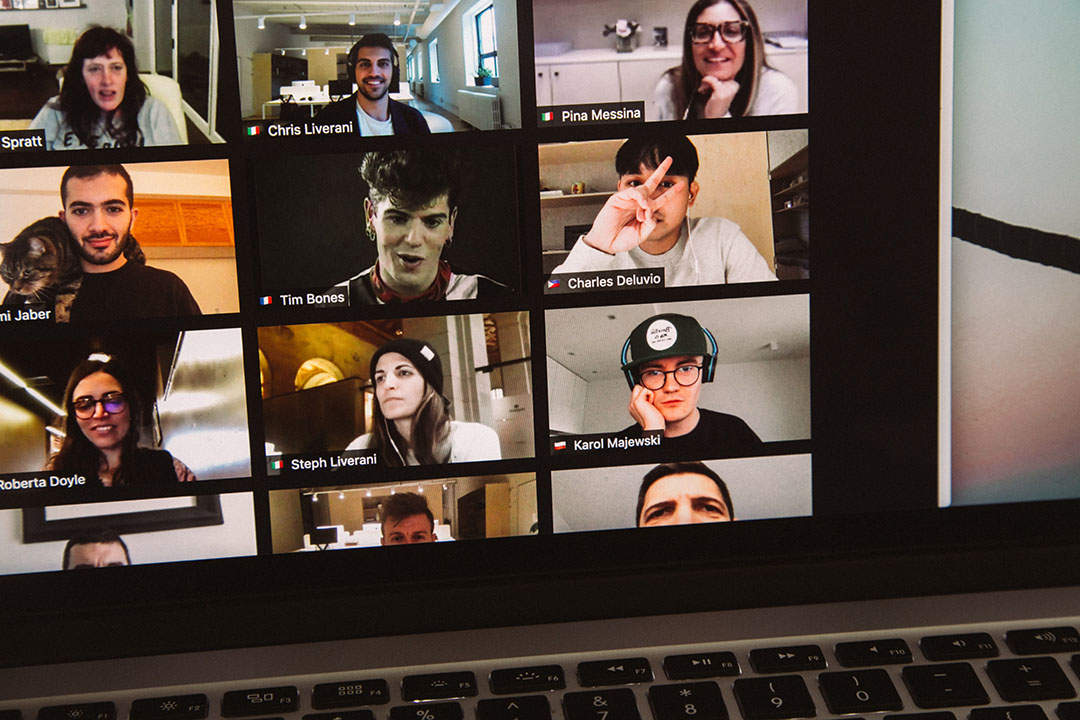We’ve all come to terms with the way we work having changed since COVID. We all also know that Zoom recordings are a usually a horrible place to start when you need to create a video asset but there are times when you just can’t persuade your subject(s) to accept a video professional in their home, or even a drop kit, no matter what protocols are in place. In those situations you have to record a zoom meeting and live with the technical limitations that creates. There are, however, a few precautions you can take to at least get the best recording Zoom is capable of giving you. These instructions are for you, if you have to record a meeting yourself, or to be passed to the meeting organizer if you can’t be present.
Recording:
Anyone involved in the Zoom recording, be they the interviewer, the interviewee or the recorder (engineer?) needs as solid a web connection as possible. A hard-wired vat5 cable is much preferred to wireless. Only use Wi-Fi if you have no alternative. Wi-Fi speeds are fast enough but the nature of the connection can cause glitches even on the best of networks.
Turn off anything on your machine that is resource hungry or will cause an alert sound. If you’re signed into email or slack or messages, if anyone pings you or you receive a message the alert sign will be burned into the Zoom recording. The fewer programs running on your machine taking up memory, CPU and network bandwidth, the better.
If there’s anyone in your household sharing your bandwidth ask them to refrain from network intensive activities while you’re involved in the interview. Your son streaming his latest e-sports exploits on Twitch or your roommate downloading a 4K Manga video series can cause your network to choke and cause glitches.
Here are some suggested Zoom settings for everyone involved in the call:
Zoom Settings: recorder (engineer):
- Preferences
- Recording: “Record a separate audio file for each participant” checked
- Recording: “Optimize for 3rd party video editor” checked
- Recording: “Add a timestamp” unchecked
- Recording: “Record video during screen sharing” checked
- “Place video next to the shared screen in the recording” checked
Zoom Settings: subjects (interviewer and interviewee):
- Preferences
- Video
- My Video “Enable HD” checked
- My Video “Touch up my appearance” unchecked / off
- Virtual Background “None”
- Share Screen
- “Side-by-side Mode” checked / on
- “Silence system notifications when sharing desktop” checked / on
- Video
The interviewer and the recorder should sign on to the meeting a few minutes ahead of the interviewee to make sure everything is set up and ready to record. Even if you’ve done this many times it takes 5 minutes to make sure everything is set up and working correctly and that one time you leave it to the last minute will be the one session when something goes wrong.
The recorder should sign in to the meeting on two different machines. If you are the interviewer and the recorder your main machine will record the interviewee and your second machine will record the interviewer (you). Before you sign in on the second machine make sure you have muted your speakers and as you join the meeting for a second time make sure you mute your microphone: if you don’t do this you will get stuck in an audio feedback loop. There is no need to have video enabled on your second sign-in.
On the main machine pin the video of the interviewee. On your secondary machine pin the video of the interviewer.
If the recorder is not the meeting host, the host must give both recorder sessions permission to record the meeting. The recorder will hit record on both of their machines once the interview begins. Do not hit “stop” until the interview is completed. If you need to stop recording for some reason hit “pause” not “stop” until you’re absolutely sure the interview is over. If you hit ‘stop’ in the middle of the interview you may not be able to restart recording. When you stop recording AND the meeting has ended your machines will start compiling your video files. Depending on how powerful your machine is this can take several minutes. If your machine bauks, or Zoom crashes, while it is rendering your recording files you might lose everything. It may be overly cautious but I don’t run anything else on my recording machines, or even check email, until I can see the compiled files.
Post Production
If everything goes right you should end up with two recordings of the same interview; one of each of the interviewee and the interviewer. This gives you two cameras to choose from when it comes to the edit. You can also create a third track that has both your subjects side-by-side split screen style. Just like any other video edit, the more camera options you have the easier it is when you come to create cuts. Even if you cut nothing out of the interview, the three views at least add a little visual variety.
Links
- So You’ve Made a Zoom Recording…Now What?
- Local recording
- Assigning recording privileges to a participant
- How to Edit Zoom Videos for Social Media
- Shooting Remote Video Interviews
- How to Turn Off Annoying Mac Notifications
- How to Record a Zoom Meeting in High Quality for Video Editing